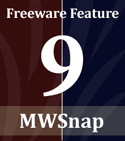Purpose: Quickly and optimally arranging windows on your screen
Purpose: Quickly and optimally arranging windows on your screenWeb site: http://jgpaiva.donationcoders.com/gridmove.html
Skill level required: Beginner to Intermediate
Although the efficiency benefits of using multiple monitors are becoming well-known, and although multiple-monitor configurations are more tenable than ever, you might be stuck with a single monitor for one reason or another. I've only recently been able to convince my employer that multiple monitors is a solid investment for power users in particular, but I know it will be years or decades before they let me purchase dual monitors for the majority of the staff.
So if you're stuck with a single monitor, how can you work efficiently? For that matter, perhaps you have dual monitors but still want to make the most of the space you have (after all, even two monitors isn't enough, right power users?). Well, you could resize your windows and arrange them perfectly to maximize the utilization of your screen space. That's time-consuming though, which kinda defeats the purpose of your efficiency attempts.
The solution is a simple program called GridMove. This program is difficult to explain, but this visual helps. GridMove "splits" your monitor into multiple rectangles. Drop a window onto one of these rectangles, and GridMove takes care of the resizing for you. Basically, GridMove lets you predefine a workspace layout, and then it takes away the work of the window resizing. You get the benefits of fastidious window management, without the time-consuming labor that is typically required. I now use this program daily at work, and it became particularly useful once a friend pointed out the keyboard shortcuts.
Here's a bonus for you: whether or not GridMove floats your boat, you may want to try GroupBar from Microsoft. GroupBar is in the same basic category as GridMove; it helps you manage your open windows so you can be more efficient.