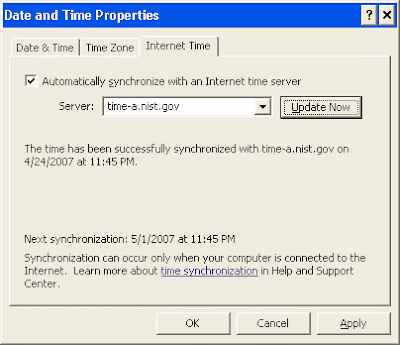Whether you're clumsy, a pet lover, a parent, or a clumsy parent who loves pets, you'll have an occasional need to lean the carpet in your home. You have 4 options:
Whether you're clumsy, a pet lover, a parent, or a clumsy parent who loves pets, you'll have an occasional need to lean the carpet in your home. You have 4 options:- Spray/foam carpet cleaners found with the other cleaners in your local store. Spray the cleaner on the carpet, wait a few minutes, then blot the spill.
- Bissel SpotBot. I haven't used one, but it looks like you fill the thing with cleaner and water, set it on the stain, and let the SpotBot do the work.
- Upright carpet cleaner. Similar in size and shape to a vacuum, but like the SpotBot, requires cleaner and water.
- Professional carpet cleaner. Hire somebody to come with heavy-duty equipment to clean your carpet, or rent the heavy-duty equipment.
You might think that the choice you make will depend on your need; are you cleaning a small spill, or cleaning an entire room? But I'm recommending that one solution - the personal vacuum-size carpet cleaner - is the safest and most economical solution for virtually any need.
I've tried the spray carpet cleaners. At best, they're moderately effective. At worst, they can bleach your carpet, leaving a permanent spot that cannot be easily or inexpensively repaired. Been there, done that. You might think you're saving money by buying a $3 cleaner instead of a machine, but how much will it cost to repair that bleached spot on your carpet?
The SpotBot is a good idea, but it delivers very little flexibility for the price. You can't use it to clean an entire room.
The upright, vacuum-size carpet cleaner doesn't bleach your carpet, is much more effective than the spray carpet cleaners, and is not limited to only cleaning small spots. The reason it's dramatically more effective than the spray cleaners is simple: the brushing and sucking of the machine is a much more effective method than pressing down on wet carpet (which is essentially what you're doing when blotting the spill after the spray cleaner has done its thing).
I've heard good things about professional carpet cleaners and rental equipment, but those both incur per-use costs. At $155 (the price I paid for the Hoover F5914-900 SteamVac), a personal carpet cleaner remains the best value long-term. Admittedly it's a pain to haul out the SteamVac for small spills, but it's worth it considering the alternatives.